When i work with my calendar web part in SharePoint i got lot of questions and things happend. I configured every thing correctly in My Calendar web part. i.e. Mail server address, Mailbox.
But, when i open the page which contains calendar web part, it prompts for user name and password of SharePoint site and another for the Calendar login . i.e. login page of OWA application. If i provide the credentials it will work very fine.
Now the problem starts. If the same application is trying to access by another users, other than me then they always failed to login to my calendar web part. This is because, in mailbox i given my mail account, when others try to access the web part, it won't work at all. What they need at that time is they will edit the web part, and will change the mail box entry to their own email address. But this is not possible for all users because all users don't have access to edit page/web part.
My Calendar web part is not working for multiple users in SharePoint 2007. When you add the web part on a page, which mail entry you given in the Mail box that account only can login. I will tell you the reason behind it. My calender web part is developed only for the purpose of showing their calendar events on the my site page. My site usually have access to edit/delete etc for current logged in user, so he will see the content belongs to him. But as per my requirements i want to use the calendar on the site other than the my site pages.
Solution
To solve the above mentioned problem, i created a custom web part to work for any logged in user. You can get this code and build it, add the appsetting variables in the web.cofig and deploy it to your site, You can get the deploy instructions of web part in MSDN.
Web.Config changes:
We need to provide 2 inputs to the web part.
1. Site Url.
2. Exchange Server Url.
Requirements:
We have setup a job [Usually we will setup while installing SharePoint and configuring the SSP] in your SharePoint server Shared services Provider [SSP], to pull user accounts from the Active Directory to Sharepoint profile database. Because below code gets the emailid automatically from the user profile database depending on the logged in user. And places that emailid in Mail Box entry of the my calendar web part.
Usually, when we configure the Profile import, we will give source and configure the schedule too. i.e. Every day night or every week etc… it pulls data from given source [ex: Active directory] to profile database.
using System;
using System.Collections.Generic;
using System.Text;
using Microsoft.SharePoint.Portal.WebControls;
using Microsoft.SharePoint.Portal.Topology;
using Microsoft.SharePoint.Portal;
using Microsoft.SharePoint.Portal.UserProfiles;
using System.Runtime.InteropServices;
using System.Web.UI;
using System.Web.UI.WebControls;
using System.Web.UI.HtmlControls;
using System.Configuration;namespace MyCalendarWebPart
{
[Guid("15241046-2128-4a1d-b6d5-24c8a67c4d28")]
public class MyCalendarWebPart : Microsoft.SharePoint.WebPartPages.WebPart
{
private OWACalendarPart wpCalendar;
HtmlGenericControl litMsg = null;
HtmlGenericControl roundedCorner;
protected override void CreateChildControls()
{
wpCalendar = new OWACalendarPart();
litMsg = new HtmlGenericControl();
roundedCorner = new HtmlGenericControl();
roundedCorner.InnerHtml = “”;
Controls.Add(configureCalendar());
Controls.Add(litMsg);
Controls.Add(roundedCorner);
base.CreateChildControls();
}
private OWACalendarPart configureCalendar()
{
try
{
//Connect to the portal and get the portal context.
TopologyManager topology = new TopologyManager();
PortalSite portal = topology.PortalSites[new Uri(ConfigurationManager.AppSettings["SiteUrl"])];
PortalContext context = PortalApplication.GetContext(portal);
//initialize user profile config manager object
UserProfileManager profileManager = new UserProfileManager(context);
UserProfile profile = profileManager.GetUserProfile(true);
wpCalendar.Title = “My Calendar”;
wpCalendar.ViewName = “Weekly”;
wpCalendar.CssClass = “”;
// use the profile object to retrieve the properties you need in your company to
// retrieve the mail box name
string workmail = profile[PropertyConstants.WorkEmail].ToString();
wpCalendar.MailboxName = workmail;
wpCalendar.OWAServerAddressRoot = ConfigurationManager.AppSettings["ExchangeServerUrl"];
wpCalendar.Height = “655″;
wpCalendar.Width = “600″;
wpCalendar.ImportErrorMessage = “No EmailID found for your account.”;
}
catch
{
litMsg.InnerHtml = “No EmailID found for your account.“;
}
return wpCalendar;
}
protected override void RenderWebPart(HtmlTextWriter output)
{
try
{
wpCalendar.RenderControl(output);
litMsg.RenderControl(output);
roundedCorner.RenderControl(output);
}
catch (Exception ex)
{
output.Write(ex.ToString());
}
}
public override void RenderControl(HtmlTextWriter writer)
{
base.RenderControl(writer);
}
}
}
Note: In above code i am pulling site url and exchange server url from the appsettings of web.config of the site.














0 komentar:
Post a Comment