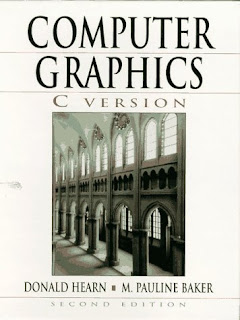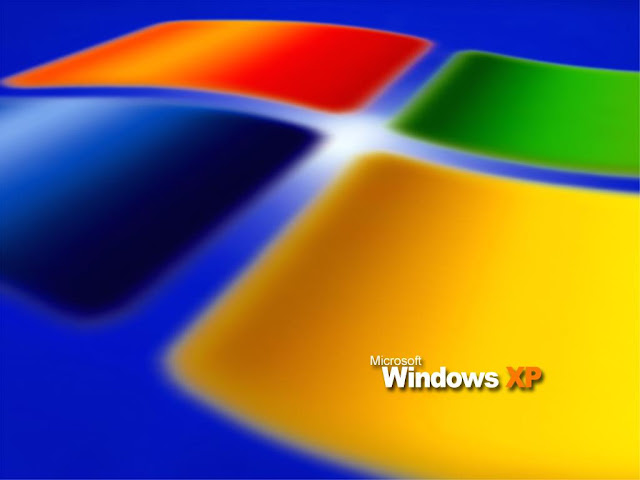API (application programming interface) A set of subroutines or functions that a program, or
application, can call to tell the operating system to perform some task. The Windows API consists of more than 1,000 functions that programs written in C, C++, Pascal, and other languages can call to create windows, open files, and perform other essential tasks. An application that wants to display an on-screen message can call Windows'
MessageBox API function, for example.
ASCII (American Standard Code for Information Interchange) Pronounced "ass-kee." A standard developed by the American National Standards Institute (ANSI) describing how characters can be represented on a computer. The ASCII character set consists of 128 characters numbered from 0 to 127 and includes numerals, punctuation symbols, letters, and special control codes such as end-of-line characters. The letter A, for example, is represented by the number 65. Most personal computers use some form of the ASCII character set. (One exception: computers running Windows NT, which uses the newer and more expansive Unicode character set.)
ASIC (application-specific integrated circuit) An integrated-circuit chip designed for a particular use rather than general use. Many video boards and modems use ASICs.
ATA (AT attachment) The specification, formulated in the 1980s by a consortium of hardware and software manufacturers, that defines the IDE drive interface. AT refers to the IBM PC/AT personal computer and its bus architecture. IDE drives are sometimes referred to as ATA drives or
AT bus drives. The newer ATA-2 specification defines the EIDE interface, which improves upon the IDE standard. See also
IDE and
EIDE.BBS (bulletin board system) A term for dial-up on-line systems from which users can download software, leave messages for other users, and exchange information. BBSes proliferated in the 1980s with the advent of inexpensive PCs and modems. Today, more than 65,000 are estimated to be operating in the United States alone.
BIOS (Basic Input/Output System) Pronounced "by-oss." A set of low-level routines in a computer's ROM that application programs (and operating systems) can use to read characters from the keyboard, output characters to printers, and interact with the hardware in other ways. Many plug-in adapters include their own BIOS modules that work in conjunction with the BIOS on the system board.
CISC (complex instruction-set computing) Pronounced "sisk." A microprocessor architecture that favors robustness of the instruction set over the speed with which individual instructions are executed. The Intel 486 and Pentium are both examples of CISC microprocessors. (See the Tutor column of October 24, 1995.) See also
RISC.
CMOS RAM (complementary metal-oxide semiconductor random access memory) A bank of memory that stores a PC's permanent configuration information, including type identifiers for the drives installed in the PC and the amount of RAM present.
CPU (central processing unit) A formal term for the microprocessor chip that powers a personal computer. The Intel Pentium chip is one example of a CPU. The term sometimes also refers to the case that houses this chip. See also
FPU.
CRC (cyclical redundancy check) A mathematical method that permits errors in long runs of data to be detected with a very high degree of accuracy. Before data is transmitted over a phone, for example, the sender can compute a 32-bit CRC value from the data's contents. If the receiver computes a different CRC value, then the data was corrupted during transmission. Matching CRC values confirm with near certainty that the data was transmitted intact.
CRT (cathode-ray tube) The tube of a television or monitor in which rays of electrons are beamed onto a phosphorescent screen to produce images. Often used as a generic term for a computer monitor.
DCI (display control interface) A component of Windows that works in conjunction with the GDI to speed up video playback operations. Originally a key piece of the Windows 95 graphics architecture, DCI was recently abandoned in favor of Microsoft's newer and more powerful Direct Draw interface. See also
DDI and
GDI.
DDE (Dynamic Data Exchange) A mechanism used in Windows to transfer data between two applications or two separate instances of the same application. Windows itself uses DDE for a variety of purposes, from opening documents in running applications when a document icon is double-clicked in the shell to obtaining program icons for DOS applications. DDE is also used to support OLE. See also
OLE.
DLL (dynamic link library) A special type of Windows program containing functions that other programs can call, resources (such as icons) that other programs can use, or both. Unlike a standard programming library, whose functions are linked into an application when the application's code is compiled, an application that uses functions in a DLL links with those functions at runtime--hence the term
dynamic.
DMA (direct memory access) A technique that some hardware devices use to transfer data to or from memory directly without requiring the involvement of the CPU.
DRAM (dynamic random access memory) Pronounced "dee-ram." The readable/writable memory used to store data in personal computers. DRAM stores each bit of information in a "cell" composed of a capacitor and a transistor. Because the capacitor in a DRAM cell can hold a charge for only a few milliseconds, DRAM must be continually refreshed in order to retain its data. Static RAM, or SRAM, requires no refresh and delivers better performance, but it is more expensive to manufacture. See also
EDO RAM and
SRAM.
DSP (digital signal processor) A microprocessor-like device designed to process electrical signals very quickly, just as an FPU is designed to perform floating-point math at high speeds. DSPs are used for a variety of devices in personal computers, including high-speed modems, multimedia sound boards, and real-time audio/video compression and decompression hardware.
EDO RAM (extended data-out random access memory) A form of DRAM that speeds accesses to consecutive locations in memory by (1) assuming that the next memory access will target an address in the same transistor row as the previous one and (2) latching data at the output of the chip so it can be read even as the inputs are being changed for the next memory location. EDO RAM reduces memory access times by an average of about 10 percent compared with standard DRAM chips and costs only a little more to manufacture. EDO RAM has already replaced DRAM in many computers, and the trend is expected to continue.
EDRAM (enhanced dynamic random access memory) A form of DRAM that boosts performance by placing a small complement of static RAM (SRAM) in each DRAM chip and using the SRAM as a cache. Also known as
cached DRAM, or CDRAM.
EEPROM (electrically erasable programmable read-only memory) Pronounced "ee-ee-prom." A special type of read-only memory (ROM) that can be erased and written electrically. EEPROM is frequently used for system-board BIOSes so that a computer's BIOS can be updated just like a piece of software. See also
ROM,
EPROM, and
BIOS.EIDE (Enhanced Integrated Device Electronics or Enhanced Intelligent Drive Electronics) An enhanced version of the IDE drive interface that expands the maximum disk size from 504MB to 8.4GB, more than doubles the maximum data transfer rate, and supports up to four drives per PC (as opposed to two in IDE systems) . Now that hard disks with capacities of 1GB or more are commonplace in PCs, EIDE is an extremely popular interface. EIDE's primary competitor is SCSI-2, which also supports large hard disks and high transfer rates. See also
IDE and
SCSI.
EISA (Extended Industry Standard Architecture) Pronounced "ee-suh." An open 32-bit bus architecture developed by Compaq and a consortium of computer vendors to counter the proprietary Micro Channel architecture proffered by IBM. Unlike the Micro Channel, an EISA bus is backward-compatible with 8- and 16-bit expansion cards designed for the ISA bus. Despite its 32-bit design and other promising features (such as bus arbitration and support for burst-mode data transfers) , EISA never gained widespread acceptance, in part because of the substantially higher cost required to manufacture EISA buses and adapters.
EMS (Expanded Memory Specification) A bank-switched memory management scheme developed by Intel, Lotus, and Microsoft that allows MS-DOS applications (normally limited to 640K of memory) to access vast quantities of memory. The first widely accepted version of the EMS specification, Version 3.2, supported up to 8MB of memory, and Version 4.0 increased the limit to 32MB. Memory that conforms to this standard is often referred to as
expanded memory. EMS memory has been all but made obsolete by protected-mode operating systems such as Windows.
EPP (Enhanced Parallel Port) A parallel port that conforms to the EPP standard developed by the IEEE (Institute of Electrical and Electronics Engineers) 1284 standards committee. The EPP specification transforms a parallel port into an expansion bus that can handle up to 64 disk drives, tape drives, CD-ROM drives, and other mass-storage devices. EPPs are rapidly gaining acceptance as inexpensive means to connect portable drives to notebook computers.
EPROM (erasable programmable read-only memory) Pronounced "ee-prom." A special form of ROM that can be erased by high-intensity ultraviolet (UV) light and then rewritten, or "reprogrammed," in a manner similar to common DRAM. EPROM chips normally contain UV-permeable quartz windows exposing the chips' internals. See also
ROM and
EEPROM.
FAT (file allocation table) Pronounced "fat." The file system used by DOS and 16-bit versions of Windows to manage files stored on hard disks, floppy disks, and other disk media. The file system takes its name from an on-disk data structure known as the
file allocation table, which records where individual portions of each file are located on the disk. See also
VFAT.
FPU (floating-point unit) A formal term for the math coprocessors (also called
numeric data processors, or NDPs) found in many personal computers. The Intel 80387 is one example of an FPU. FPUs perform certain calculations faster than CPUs because they specialize in floating-point math, whereas CPUs are geared for integer math. Today, most FPUs are integrated with the CPU rather than packaged and sold separately. See also
CPU.
FTP (file transfer protocol) A set of rules that allows two computers to talk to each other as a file transfer is carried out. This is the protocol used when you download a file to your computer from another computer on the Internet.
GDI (Graphics Device Interface) The component of Windows that permits applications to draw on screens, printers, and other output devices. The GDI provides hundreds of convenient functions for drawing lines, circles, and polygons; rendering fonts; querying devices for their output capabilities; and more.
HTML (Hypertext Markup Language) An ASCII text-based, scriptlike language for creating hypertext documents like those on the Internet's World-Wide Web.
HPFS (High Performance File System) OS/2's native file system. HPFS offers superior performance compared with the FAT file system, supports long filenames, and can efficiently handle hard disks of virtually any size. See also
FAT,
NTFS.
IDE (integrated development environment) A term for products such as Microsoft's Visual C++ and Borland's Delphi that combine a program editor, a compiler, a debugger, and other development tools into one integrated unit. The forerunner of all modern IDEs, Borland's Turbo Pascal changed the way programmers write code by allowing programs to be edited and compiled within the same application.
IDE (Integrated Device Electronics or Intelligent Drive Electronics) A drive-interface specification for small to medium-size hard disks (disks with capacities up to 504MB) in which all the drive's control electronics are part of the drive itself, rather than on a separate adapter connecting the drive to the expansion bus. This high level of integration shortens the signal paths between drives and controllers, permitting higher data transfer rates and simplifying adapter cards. IDE drives have virtually replaced the Enhanced Small Device Interface (ESDI) drives that enjoyed widespread acceptance in the late 1980s. See also
EIDE and
SCSI.
I/O (input/output) A general term for reading and writing data on a computer. The term "file I/O," for example, refers to the act of reading or writing information in a disk file.
IRQ (interrupt request) A signal from a hardware device such as a keyboard or a drive controller indicating that it needs the CPU's attention. IRQ signals are transmitted along
IRQ lines, which connect peripheral devices to a programmable interrupt controller, or PIC. The PIC prioritizes the incoming interrupt requests from different devices and delivers them to the CPU one at a time via a dedicated IRQ line connecting the PIC to the CPU.
ISA (Industry Standard Architecture) Pronounced "eye-suh." The 8- and 16-bit bus design featured in the IBM PC/AT and still used today in one form or another in most PCs. See also
EISA and
MCA.ISDN (Integrated Services Digital Network) The CCITT (Comité Consultatif Internationale de Télégraphie et Téléphonie) standard that defines a digital communications network geared to replace the world's analog telephone systems. Among other things, ISDN provides superior dial-up connections for transferring information between computers and connecting to the Internet, because it supports data transfer rates of 128 kilobits per second (Kbps) , compared with 14.4 Kbps and 28.8 Kbps for the fastest modems. It also permits voice and data signals to share the same phone line.
JPEG (Joint Photographic Experts Group) Pronounced "jay-peg." A lossy image-compression algorithm that often reduces the size of bitmapped images by a factor of 10 or more with little or no discernible image degradation. JPEG compression works by filtering out an image's high-frequency information to reduce the volume of data and then compressing the resulting data with a lossless compression algorithm. Low-frequency information does more to define the characteristics of an image, so losing some high-frequency information doesn't necessarily affect the image quality.
LCD (liquid crystal display) A display technology that relies on polarizing filters and liquid-crystal cells rather than phosphors illuminated by electron beams to produce an on-screen image. To control the intensity of the red, green, and blue dots that comprise pixels, an LCD's control circuitry applies varying charges to the liquid-crystal cells through which polarized light passes on its way to the screen. The amount of light that makes it through to the screen depends on the amount of charge applied to the corresponding cell and thus the degree to which the light is "twisted" before it passes through a second polarizing filter and a red, green, or blue color mask. Laptops, notebooks, PDAs, and other types of portable computers commonly use LCDs. See also
CRT.
MAPI (messaging application programminginterface) Pronounced "map-e." An API developed by Microsoft and other computer vendors that provides Windows applications with an implementation-independent interface to various messaging systems such as Microsoft Mail, Novell's MHS, and IBM's PROFS. A subset of MAPI known as
Simple MAPI lets developers easily create "mail-aware" applications capable of exchanging messages and data files with other network clients.
MCI (Media Control Interface) The Windows component that allows multimedia devices such as CD-ROM drives and videodisk players to be programmed using high-level function calls that insulate the software from the nuances of the hardware. You can use the MCI play command, for example, to play a song on an audio CD or a video clip on a videodisc player. MCI drivers provided with Windows translate the play command into low-level commands specific to the intended output device.
MIDI (Musical Instrument Digital Interface) Pronounced "middy." A specification that standardizes the interface between computers and digital devices that simulate musical instruments. Rather than transmit bulky digitized sound samples, a computer generates music on a MIDI synthesizer by sending commands just a few bytes in length characterizing the pitch and duration of sounds (and the instruments that produce them) through a unidirectional serial cable. Each channel of a MIDI synthesizer corresponds to a different instrument, or "voice," and you can program several channels simultaneously to produce symphonic sound.
MPEG (Motion Picture Experts Group) Pronounced "em-peg." A multimedia video playback standard that allows digital video to be compressed using a combination of JPEG image compression and a sophisticated form of
differencing--encoding a video sequence by recording differences between frames rather than entire images of each frame. There are two MPEG standards: MPEG-1, which supports a playback quality roughly equal to that of a VCR, and MPEG-2, which supports high-quality digital video. MPEG-1 is the form normally used with personal computers. See also
JPEG.
NOS (network operating system) An operating system such as Novell NetWare that provides basic file system services and supervisory functions to computers connected by a network.
NTFS (NT File System) The file system that is native to Microsoft Windows NT. NTFS is probably the most advanced file system available for personal computers, featuring superior performance, excellent security and crash protection, and the ability to handle large volumes of data. See also
FAT and
HPFS.
The DCI component works in conjunction with the GDI to speed up display on your CRT. It was recently supplanted by DDI.
OS/2 uses HPFS, NT uses NTFS, DOS uses FAT, and Windows uses VFAT to organize files on your IDE, EIDE, or SCSI disk.
Source : http://www.edasolutions.com/
Read More...