- http://intranetsite – which is Windows based authentication site and for intranet people.
- http://extranetsite – Which is Windows based authentication site and for extranet people
- http://internetsite – Which is Forms based authentication site and for internet people.
For each sub site in our implementation it should show the SSRS dashboard report of the site we are in which will contains all information of the site through reports. But, SSRS reporting services and report viewer web part has a limitation in SharePoint integration mode:
System.Web.Services.Protocols.SoapException: The specified path refers to a SharePoint zone that is not supported. The default zone path must be used. ---> Microsoft.ReportingServices.Diagnostics.Utilities.SecurityZoneNotSupportedException: The specified path refers to a SharePoint zone that is not supported. The default zone path must be used.
For example, you have added a report viewer web part to a SharePoint page. And when you opened the site in any other zones other than default zone then you will see above exception. So, how to solve this problem??? No way without customizing the default ReportViewerWebPart. So, I chosen this method and the implementation I have done is working very well.
Implementation:
- Create a simple C# Project in Visual Studio to create a web part.
- The web part contains logic to render Report Viewer Web Part.
- The Report Viewer Web Part will take the default zone web url to render reports.
- Supply report parameters to the report viewer.
- Add any properties to the report viewer web part like toolbar mode, document map mode etc.
public class CustomReportViewerWebPart : System.Web.UI.WebControls.WebParts.WebPartI believe the above code is simple to understand and you got it. Please let me know if there are any issues in understanding or run this code. I am always here to help.
{
#region Properties
#endregion // Properties
#region Constructors
public CustomReportViewerWebPart()
{
this.ExportMode = WebPartExportMode.All;
}
#endregion // Constructors
#region Privates
//-----------------------------------------------------------------
//Simple error handler for pre-render subs
//-----------------------------------------------------------------
private void HandleErrors(Exception ex)
{
Page.Response.Write(ex.ToString());
}
#endregion // Privates
#region Overrides
//-----------------------------------------------------------------
//Render this Web Part to the output parameter specified.
//-----------------------------------------------------------------
protected override void CreateChildControls()
{
base.CreateChildControls();
try
{
ReportViewerWebPart wp = new ReportViewerWebPart();
this.ChromeType = wp.ChromeType = PartChromeType.None;
wp.PromptAreaMode = CollapsibleDisplayMode.Hidden;
wp.ToolBarMode = ToolBarDisplayMode.None;
string defaultZoneURL = ConfigurationManager.AppSettings["SharePoint_Default_Zone_URL"];
if (string.IsNullOrEmpty(defaultZoneURL))
defaultZoneURL = "http://defaultzoneurl";
string reportPath = ConfigurationManager.AppSettings["SP_Report_Path"];
if (string.IsNullOrEmpty(reportPath))
reportPath = "reportpath"; //If it is the same report everywhere then use it. Otherwise create a web part property. So that user can input report path and use it here.
string parameter1 = "parameter1 value";
if (!string.IsNullOrEmpty(defaultZoneURL))
{
if (defaultZoneURL.EndsWith("/"))
defaultZoneURL = defaultZoneURL.Trim('/');
wp.ReportPath = string.Format("{0}{1}", defaultZoneURL, reportPath);
ReportParameterDefaultCollection parame = wp.OverrideParameters;
parame.Add(new ReportParameter("Parameter1", parameter1)); //Add all report parameters here.
Height = Unit.Pixel(1000);
wp.Height = Height.ToString(); //If you are using single report everywhere then you can hard-coded the height property. Otherwise leave it.
this.Controls.Add(wp);
}
}
catch (Exception ex)
{
Literal litMsg = new Literal();
litMsg.Text = "There is some problem in rendering the dashboard report. Please try again later." + ex.Message;
this.Controls.Add(litMsg);
}
}
#endregion //Overrides
}
Conclusion:
With the above code, you can solve the problem of viewing the report in any zone not only other than "SharePoint default Zone".
Limitation:
As we are customizing the report viewer web part through code, we cannot make the webpart works for all reports. If there are one or two reports in your site and they are in use everywhere then this will be a perfect solution. So, I will work on doing this applying for all reports in couple of days and post in this blog.
Note:
The ReportViewerWebPart class will be reside in the namespace "Microsoft.ReportingServices.SharePoint.UI.WebParts" in the DLL "Microsoft.ReportingServices.SharePoint.UI.WebParts.DLL". The DLL will not be available directly through the file system. You have to get it from GAC. To get it, please follow my another post "How to get the files from GAC in Windows".
This will not be a problem in the new version of Sql Server. Sql Server 2008 R2 AAM has solved this problem. So, this solution will be helpful to the people who are still on earlier versions of 2008 R2.