This is one of the question raises from many people who has to copy users from one SharePoint group to another group. There is no direct way you can directly copy users through browser. So, it could be problem to site owners and administrators to add all users again. How to solve these kind problems?
Here are some scenarios of why it is actually needed?
Here are some scenarios of why it is actually needed?
- There are so many SharePoint groups in the site and need to copy the users from one group to another group.
- Two sites needed same permissions and one site group permissions need to copy to another group.
- Create a simple console application and write logic to copy users.
- Use the simple option which is available through browser.
- Go to Site Settings of the site.
- Click on People and Groups.
- Go to the group from which you want to copy users.
- From the group page, select all users and then from Actions Menu, choose "Email Users" as shown below.
- Once you selected "E-Mail Users" then your default email program (Ex: Outlook) will be open with all email addresses.
- Select all email addresses and copy them.
- Go to SharePoint site and then go to SharePoint group to which you want to add users.
- From the toolbar, select "New" and then "Add Users".
- From the add users page, paste all email addresses and then click "Check names" icon for validation.
- Click OK button to save the changes.















0 komentar:
Post a Comment