The previous article explained how to format QuickBooks memos logically to address user error and enable linking QuickBooks transactions to corresponding files. This article explains how to use the formatted QuickBooks transaction memos to virtually instantly access corresponding associated files.
USING THE MEMOS
When scanning a receipt or saving one from the Internet:
Type the memo format into the QuickBooks memo field of the transaction
highlight the memo by triple clicking on it
paste the memo code in the file name text box when saving the file
Your computer folders should include a folder named Receipts and a subfolder for each Year. Another article explains how to set up a PC Folder System.
The date prefix makes filing to the correct year folder easier.
While this method can be automated, it lends itself readily to typing, copying and pasting. User error must be considered but I used the manual method of linking files to transactions for years before learning QODBC.
User error may affect memo information; however, the copy and paste transfer method insures that file and transaction are linked. In other words, even if the user enters incorrect information into the memo, the file is still linked to the QuickBooks transaction by the copy and paste transfer method.
When using the manual method, the primary reporting instrument should be QuickBooks reports. Files are then accessed by clicking a report transaction, copying the memo and pasting it into the search application.
WARNING QuickBooks users must be instructed to NEVER CHANGE formatted memo fields without renaming the corresponding linked file. However, there is limited safety in the memo format since: · files are logically named for searching and sorting by date, vendor, reference number and amount even if they become unlinked by QuickBooks users.
QuickBooks memos that are linked to files are easily recognized by their special format making it easier to avoid changing them.
FINDING RECEIPTS USING QUICKBOOKS MEMOS
Some examples of how to use Window search to find vehicle records:
QuickBooks transactions: copy the QuickBooks memo from the transaction and paste it into the Windows Search tool.
All receipts/one month: Type the year and month prefix. Example: 2010 10*
One vendor/all receipts: Type the first 15 -20 letters of the vendor name
One vendor/one year: Type the year and vendor name. Example: 2010 * sams garage
SUMMARY
Both small businesses and developers can use this method with QuickBooks or any other bookkeeping software that uses memo fields to link transactions to electronic files. The formatted memo code is understandable by almost anyone viewing a list of formatted files.
A file list containing dates, vendor names, reference numbers and amounts is easily deciphered by even the least computer savvy among us.














0 komentar:
Post a Comment